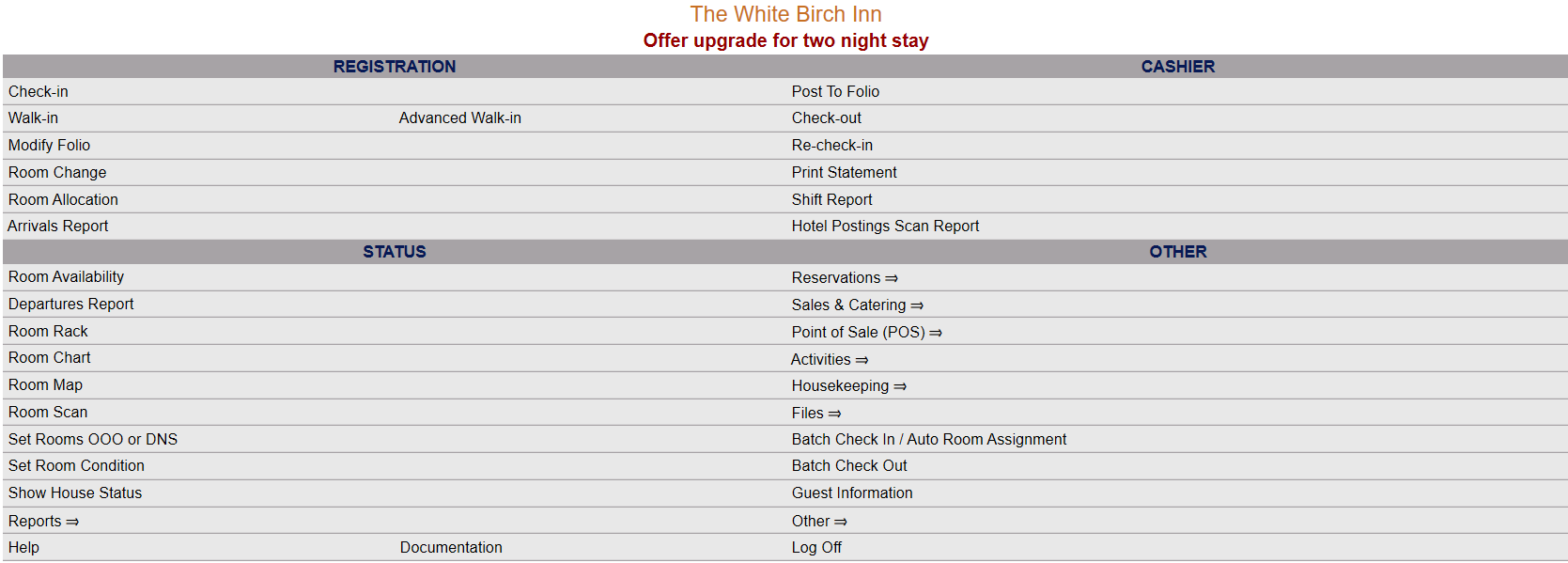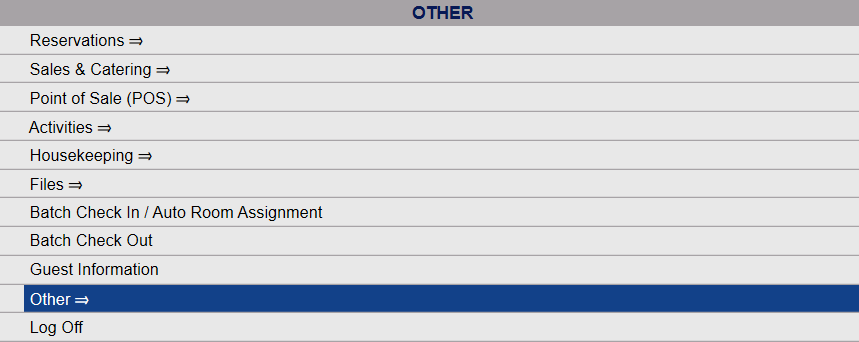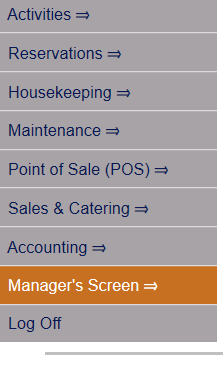Click the icon on the left for the Full Menu.
![]()
This will display the Full menu in a tabular form, with four sections, Registration, Status, Cashier and Other.
Select Other from the Other section.
This will take you to the Other Front Desk Tasks menu, which has four sections, Other List 1, Other List 2, Documents and Web.
Select Manager's Screen to be taken to the Manager's Command screen.
OR:
Select Manager's Screen from the Quick Menu on the left side of the screen, to be taken to the Manager's Commands screen.
Select Purge Temporary Stays from the Manager's Maintenance section.
When the command Purge Temporary Stays is selected, Skyware will IMMEDIATELY PURGE any temporary reservations (those with the TEMP status) that exist in the system.
Once this has been completed, a pop up message will appear informing you that all the temporary records have been removed.